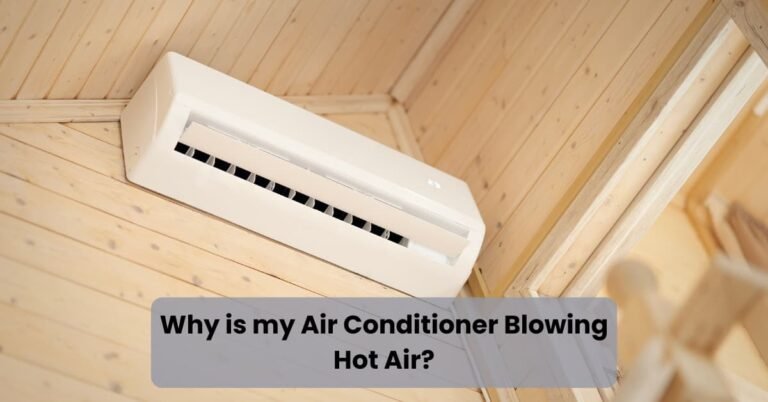GE Air Conditioner WiFi Not Working – Fix Yourself
Encountering WiFi issues with your GE air conditioner can be a frustrating experience. However, by addressing common problems and implementing quick solutions, you can restore your device’s connectivity.
In doing so, you’ll ensure a seamless and efficient operation of the air conditioner.
Guided by this article, you will learn essential troubleshooting techniques that help optimize the use of the appliance within your living space.
Rest assured, your GE air conditioner will soon be back online, providing comfort once more.

GE Air Conditioner WiFi Not Working
Are you facing difficulties with your GE air conditioner’s WiFi connection? Don’t worry, we’re here to help!
Below, we’ll address the common issues that can cause WiFi problems and provide simple solutions.
Network Connectivity Issues
Having trouble with your GE air conditioner’s WiFi connectivity? Network issues are often the culprit. When your air conditioner fails to connect to the WiFi network, it can hinder remote control and smart features.
This section will help you troubleshoot and fix network-related problems.
How to Fix?
1. Check Network Strength: Ensure your WiFi signal is strong enough near the air conditioner. Move it closer to the router if necessary.
2. Reset WiFi Settings: Reset the WiFi settings on your GE air conditioner. Press and hold the WiFi button for 10 seconds until the light flashes. Then, reconnect it to your network.
3. Verify Network Credentials: Double-check the accuracy of your network name (SSID) and password. Incorrect credentials can prevent WiFi connection.
4. Router Placement: Ensure your router is placed in a central location, away from obstructions like walls or electronic devices that can interfere with the signal.
5. Router Restart: Try restarting your router to refresh the connection. Switch it off, wait for 30 seconds, then turn it back on.
6. Update Router Firmware: Check for any available firmware updates for your router and install them if necessary. Outdated firmware can cause compatibility issues.
Incorrect Network Settings
Is your GE air conditioner unable to connect to the WiFi network due to incorrect settings? Incorrect network configurations can prevent successful WiFi connection and limit the use of smart features.
This section will guide you through troubleshooting and resolving the issue.
How to Fix?
1. Factory Reset: Perform a factory reset on your GE air conditioner by pressing the reset button (usually located on the control panel) for 10 seconds. This resets all settings to their default values.
2. Connect to the Network: Reconnect your GE air conditioner to the WiFi network by following the setup instructions provided in the user manual. Ensure your network name (SSID) and password are accurately entered.
3. DHCP Settings: Ensure your router enables DHCP (Dynamic Host Configuration Protocol). This allows your air conditioner to automatically obtain an IP address from the router.
4. IP Address Conflict: Check if any other device on your network is using the same IP address as your air conditioner. If so, assign a unique IP address to your air conditioner or set it to obtain an IP address automatically.
5. Disable MAC Filtering: If your router has MAC filtering enabled, disable it temporarily to check if it’s causing the connectivity issue. MAC filtering restricts network access based on device MAC addresses.
6. Contact Support: If all else fails, reach out to GE customer support or refer to the user manual for further assistance.
Software or Firmware Issues
Experiencing WiFi connectivity problems with your GE air conditioner, despite proper network settings? Software or firmware issues may be to blame. Outdated or buggy software/firmware versions can hinder WiFi connection and smart functionality.
Let’s troubleshoot the issue and get your air conditioner’s WiFi back on track.
How to Fix?
1. Check for Updates: Visit the GE support website and look for any available software or firmware updates for your air conditioner model. Download and install the latest version if there are updates.
2. Power Cycle: Turn off your GE air conditioner and unplug it from the power source. Wait for a few minutes before plugging it back in and powering it on. This can help refresh the system and resolve minor software glitches.
3. Software Reset: Some GE air conditioners have a software reset option. Refer to the user manual to find the specific instructions for your model. Perform a software reset to restore default settings and clear any software-related issues.
4. Factory Reset: If all else fails, consider performing a factory reset on your GE air conditioner. This erases all settings and reverts the device to its original state. Instructions for factory reset can be found in the user manual or by contacting GE support.
Router Compatibility
Facing WiFi connectivity issues with your GE air conditioner? Router compatibility could be causing the problem. Certain routers may not be fully compatible with your air conditioner’s WiFi module, leading to connection difficulties.
How to Fix?
1. Router Specifications: Ensure that your router meets the specifications recommended by GE for compatibility with the air conditioner’s WiFi module. Refer to the GE air conditioner user manual or the manufacturer’s website for the router requirements.
2. Frequency Band: Check if your router operates on a compatible frequency band with the air conditioner’s WiFi module. Some air conditioners only support 2.4GHz WiFi networks, while others can connect to both 2.4GHz and 5GHz bands. Adjust the router settings to match the supported frequency.
3. Router Firmware Update: Update your router’s firmware to the latest version available. Outdated firmware can cause compatibility issues. Consult your router’s user manual or the manufacturer’s website for instructions on updating the firmware.
4. Consultation with GE Support: If your router meets the requirements and firmware updates do not resolve the issue, contact GE customer support for further assistance. They can provide specific advice based on your air conditioner model and router setup.
Distance from the Router
If your GE air conditioner’s WiFi is not working, it could be due to the distance between the air conditioner and the router. A weak WiFi signal caused by distance can impede connectivity.
How to Fix?
1. Reposition the Router: Place the router in a central location, preferably elevated and away from obstructions. This can help maximize the WiFi signal’s coverage and reach the air conditioner more effectively.
2. Signal Boosters/Range Extenders: Consider using wireless signal boosters or range extenders to amplify the WiFi signal strength, especially if the air conditioner is located far from the router. These devices can enhance the range and reach of your WiFi network.
3. WiFi Mesh Network: If distance is a persistent problem, consider implementing a WiFi mesh network. A mesh network uses multiple interconnected devices to extend WiFi coverage over a larger area, ensuring a strong signal throughout your home.
4. WiFi Signal Analyzer: Use a WiFi signal analyzer application to identify areas with weaker signal strength. This can help you find optimal locations for the air conditioner or router within your home to improve WiFi connectivity.
Power Supply Issues
Is your GE air conditioner’s WiFi connection problematic due to power supply issues? Irregular power supply can disrupt the air conditioner’s WiFi module, resulting in connection failures.
How to Fix?
1. Stable Power Source: Ensure your GE air conditioner is plugged into a stable power source. Avoid using power strips, extension cords, or surge protectors, as they can interfere with the power supply and cause WiFi connectivity problems.
2. Dedicated Circuit: Consider connecting your air conditioner to a dedicated electrical circuit to ensure a consistent power supply. This prevents power fluctuations caused by sharing the circuit with other high-power devices.
3. Grounding: Ensure your air conditioner is properly grounded by following the installation instructions provided in the user manual. Faulty grounding can disrupt the power supply and impact WiFi functionality.
4. Electrical Safety Check: Contact a professional electrician to conduct an electrical safety check in your home. They can ensure that your electrical wiring and outlets are in good condition, reducing the risk of power supply issues.
Malfunctioning WiFi Module
If your GE air conditioner’s WiFi is not working despite other troubleshooting attempts, it’s possible that the WiFi module itself is malfunctioning.
How to Fix?
1. Reset the WiFi Module: Try resetting the WiFi module on your GE air conditioner. Instructions can be found in the user manual. This resets the module and clears any temporary glitches.
2. Contact GE Support: If the WiFi module continues to malfunction, reach out to GE customer support. They can provide guidance on further troubleshooting steps or arrange for a repair/replacement, if necessary.
3. Professional Repair: In some cases, it may be necessary to have a professional technician inspect and repair the WiFi module. Contact an authorized GE service center for assistance.
4. Warranty Coverage: Determine if your air conditioner is still under warranty. If so, repairs or replacements related to a malfunctioning WiFi module may be covered. Check the warranty documentation or consult GE customer support for details.

Can I Use Any Router For GE Air Conditioner Wifi?
When it comes to router compatibility, consider the following factors:
Check GE’s specifications provided in the user manual or official documentation. This will help you determine the recommended router details for your specific air conditioner model.
Ensure that your router supports the same WiFi standard as the GE air conditioner. Matching the WiFi standard, such as 802.11ac or 802.11n, is crucial for seamless compatibility.
Moreover, verify if your router operates on the same frequency bands as the GE air conditioner, such as 2.4 GHz or 5 GHz. This alignment ensures optimal communication between devices.
Additionally, assess the security protocols of your router. Ensure they align with the requirements specified by GE, such as WPA2-PSK, to safeguard your WiFi connection.
Consider the signal strength and range of your router to ensure optimal coverage in the area where your air conditioner is installed.
What If My Router Operates On A Different Frequency Band?
If the router operates on a different frequency band than your GE air conditioner, you may encounter compatibility issues. However, there are solutions to overcome this challenge and ensure a seamless WiFi connection.
Check if your router supports both the 2.4 GHz and 5 GHz frequency bands. This flexibility allows you to align with the frequency band supported by your air conditioner.
If your router only supports a different frequency band, consider the following options:
1. Upgrade to a dual-band router: Invest in a router that supports both 2.4 GHz and 5 GHz bands. This way, you can ensure compatibility with your air conditioner.
2. Use a WiFi range extender or signal booster: These devices can amplify the WiFi signal and bridge the frequency band gap between your router and air conditioner.
3. Set up a WiFi mesh network: A mesh network consists of multiple access points, ensuring reliable coverage throughout your home. This setup can accommodate different frequency bands.
4. Seek professional assistance: If you’re unsure about adjusting settings or implementing external devices, consult a professional for guidance and support.
Conclusion
If you encounter issues with the WiFi on your GE air conditioner not working, it can be inconvenient.
Troubleshooting the problem may involve checking the connection between your air conditioner and the router, ensuring both devices are powered on and within range. Verifying the accuracy of the WiFi network credentials and restarting both the air conditioner and router are possible steps.
Resetting the network settings on your air conditioner and updating its firmware might also be helpful.
However, if these attempts fail, reaching out to GE customer support for assistance is recommended. They can provide guidance and further troubleshooting steps to resolve the WiFi connectivity problem.
Remember, it’s important to follow the instructions provided by GE and seek professional help when needed to ensure an optimal and functional WiFi connection for your GE air conditioner.