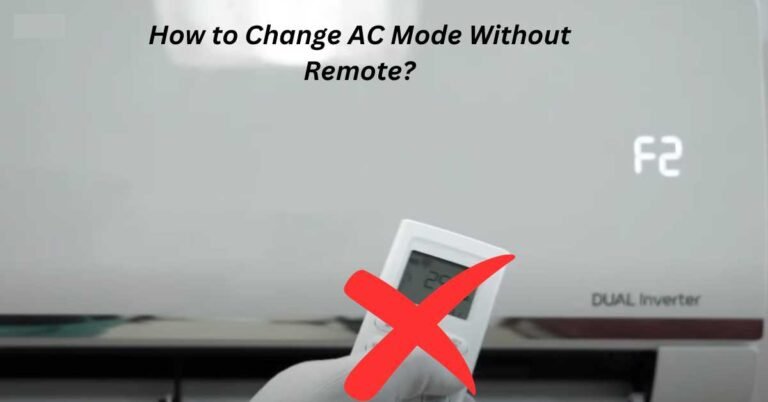How to Connect Air Conditioner to Wifi Samsung? Easy Guide
To connect a Samsung air conditioner to Wi-Fi, open the SmartThings app and follow the guided setup. Ensure your AC unit and smartphone are connected to the same Wi-Fi network.
Samsung air conditioners provide the convenience of Wi-Fi connectivity, allowing users to control their climate remotely. In addition to simplifying the user experience, the SmartThings app enhances the functionality of the air conditioner.
Connecting your Samsung AC to Wi-Fi unlocks a host of benefits designed to provide convenience and comfort.
Benefits Of Connecting Your Air Conditioner To Wifi
Smart homes are all the rage, and Samsung is leading the charge with Wi-Fi-connected air conditioners. Imagine adjusting your home’s temperature with just a few taps on your smartphone. That’s the reality with a Samsung Wi-Fi-enabled air conditioner.
Convenience And Control
Imagine controlling your home’s climate from anywhere. That’s what you get with a Wi-Fi-connected air conditioner. No more fiddling with remote controls. A simple app on your phone does it all.
Let’s explore the perks:
- Remote Access: Change settings from your couch or coffee shop.
- Scheduling: Set up cooling times to match your routine.
- Real-time Adjustments: Adapt to weather changes instantly.
- Voice Commands: Speak to control your air conditioner.
With these features, you’ll never return to a stuffy home again. Your living space can be cool and welcoming, just as you arrive.
Energy Efficiency
Energy saving is not just good for the planet; it’s great for your wallet too. Connecting your AC to Wi-Fi helps cut costs significantly. Here’s how:
| Feature | Energy Saving Benefit |
| Usage Tracking | See your AC’s energy use and adjust to save more. |
| Eco Modes | Automatic settings that reduce power use. |
| Smart Adjustments | The AC learns your habits and adjusts for efficiency. |
By monitoring and tweaking how your air conditioner operates, you ensure it only works when needed. No more wasted energy on cooling an empty house. And with smart technology, your AC becomes a partner in saving energy.
It learns your preferences and suggests ways to enhance efficiency. You’ll notice the difference in your energy bills.
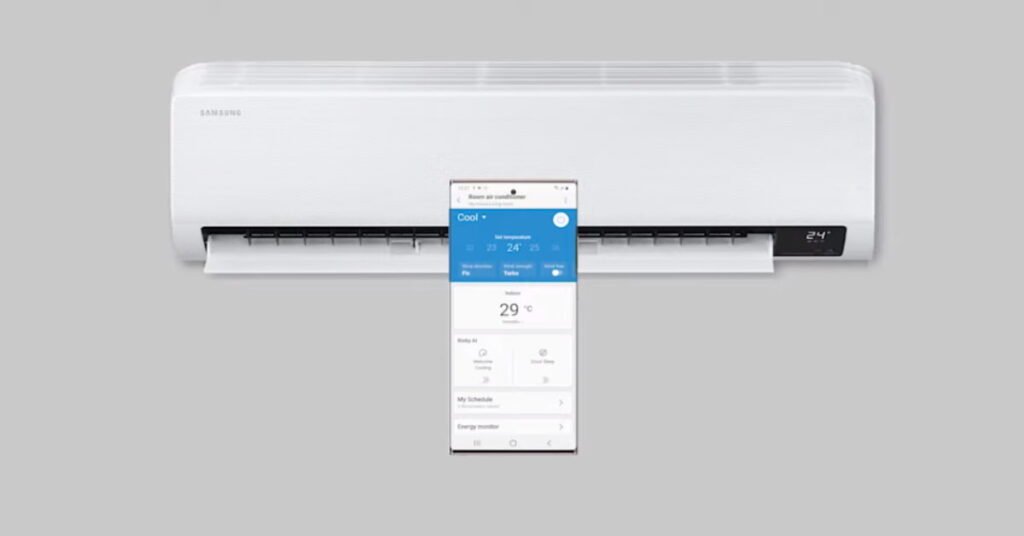
Preparation For Connecting Your Samsung Air Conditioner To Wifi
Connecting your Samsung Air Conditioner to WiFi can make your life easier. This guide will help you prepare. Follow these steps to enjoy remote control of your AC.
Check Compatibility
Before anything else, make sure your Samsung Air Conditioner can connect to WiFi. Not all models have this feature.
Here’s how you can check:
- Look at your user manual. It should say if WiFi connection is possible.
- Visit the Samsung website. Enter your model number to find details.
- Check the AC itself. Some models have a WiFi logo on them.
If your model is compatible, you’re good to go. If not, you might consider an upgrade to enjoy smart features.
Ensure Stable Internet Connection
A strong internet connection is key for connecting your AC to WiFi. Weak signals can cause problems.
Here are tips to ensure a stable connection:
- Place your router close to the AC. This can help improve signal strength.
- Use a WiFi extender. If moving the router isn’t possible, this can help.
- Check your internet speed. Slow speeds can make connecting difficult.
Testing your internet with a speed test online can show if it’s fast enough. Fast internet means fewer connection problems.
Step-by-step Guide To Connecting Your Samsung Air Conditioner To Wifi
This seaction helps you connect your Samsung air conditioner to your WiFi network. Here’s how to download the right app, set up an account, and connect your air conditioner. Start controlling your air conditioner from your phone with these simple steps.
Download And Install The App
First things first, you need the right app on your smartphone. For Samsung air conditioners, the app you’re looking for is called ‘SmartThings‘.
Here’s what to do:
- Open the Google Play Store or Apple App Store on your phone.
- Type ‘SmartThings’ into the search bar.
- Find the app made by Samsung Electronics.
- Tap Install and wait for the app to download.
- Once installed, open the app to get started.
Make sure your phone is connected to the internet during this process. Without an internet connection, you can’t download the app.
Create An Account
To use the SmartThings app, you need a Samsung account. If you don’t have one, here’s how to create it:
- Open the SmartThings app.
- Tap on ‘Sign up’.
- Enter your email address and tap ‘Next’.
- Choose a password and fill in your details.
- Check your email for a verification link from Samsung.
- Click the link to verify your account.
Remember your email and password. You will need them to sign in to the app.
Connect The Air Conditioner To Wifi
Now, let’s link your air conditioner to your WiFi network. Follow these steps:
- Make sure your air conditioner is plugged in and turned on.
- Go to the SmartThings app on your phone.
- Sign in with your Samsung account.
- Tap on ‘Add Device’ in the app.
- Select your air conditioner from the list of devices.
- Enter your WiFi network’s password.
- Follow the on-screen instructions to finish the setup.
Once connected, you can control your air conditioner from your phone!
Conclusion
Wrapping up, connecting your Samsung air conditioner to WiFi enhances convenience and energy efficiency. By following the straightforward steps outlined, you can enjoy remote access and smart features effortlessly. Embrace this tech-savvy approach and transform your home into a connected, climate-controlled haven.